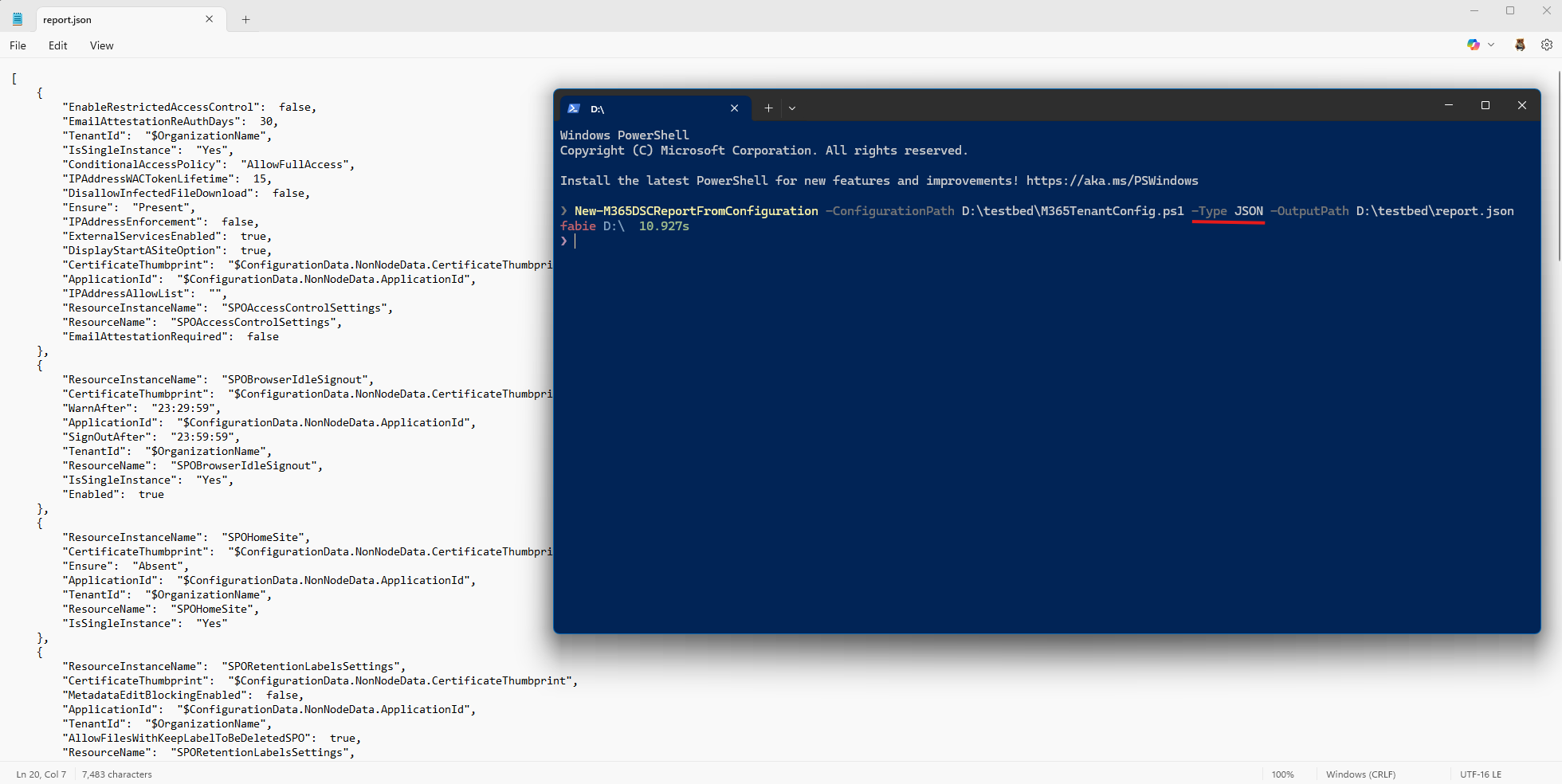Generating Reports from Configurations
Microsoft365DSC makes it very easy to generate user-friendly reports from any configuration, whether you wrote it yourself or generated it using the configuration snapshot feature. The solution allows you to generate CSV, HTML, Excel, Markdown and JSON reports from existing files.
NOTE: To generate Excel reports, you need to have Office installed on the machine on which you are trying to generate the report.
Generate Report¶
To generate reports, simply use the New-M365DSCReportFromConfiguration cmdlet and specify what type of report you want using the Type parameter (CSV, HTML, Excel, Markdown or JSON). The cmdlet also requires you to specify the full path to the .ps1 configuration file you want to generate the report from using the -ConfigurationPath parameter, and specify where you wish to store the generated report using the -OutputPath parameter.
CSV Report¶
The CSV report is a list of resources and its properties, similar to the Excel report below. The difference is that there are no colors and the resources are separated by horizontal lines.
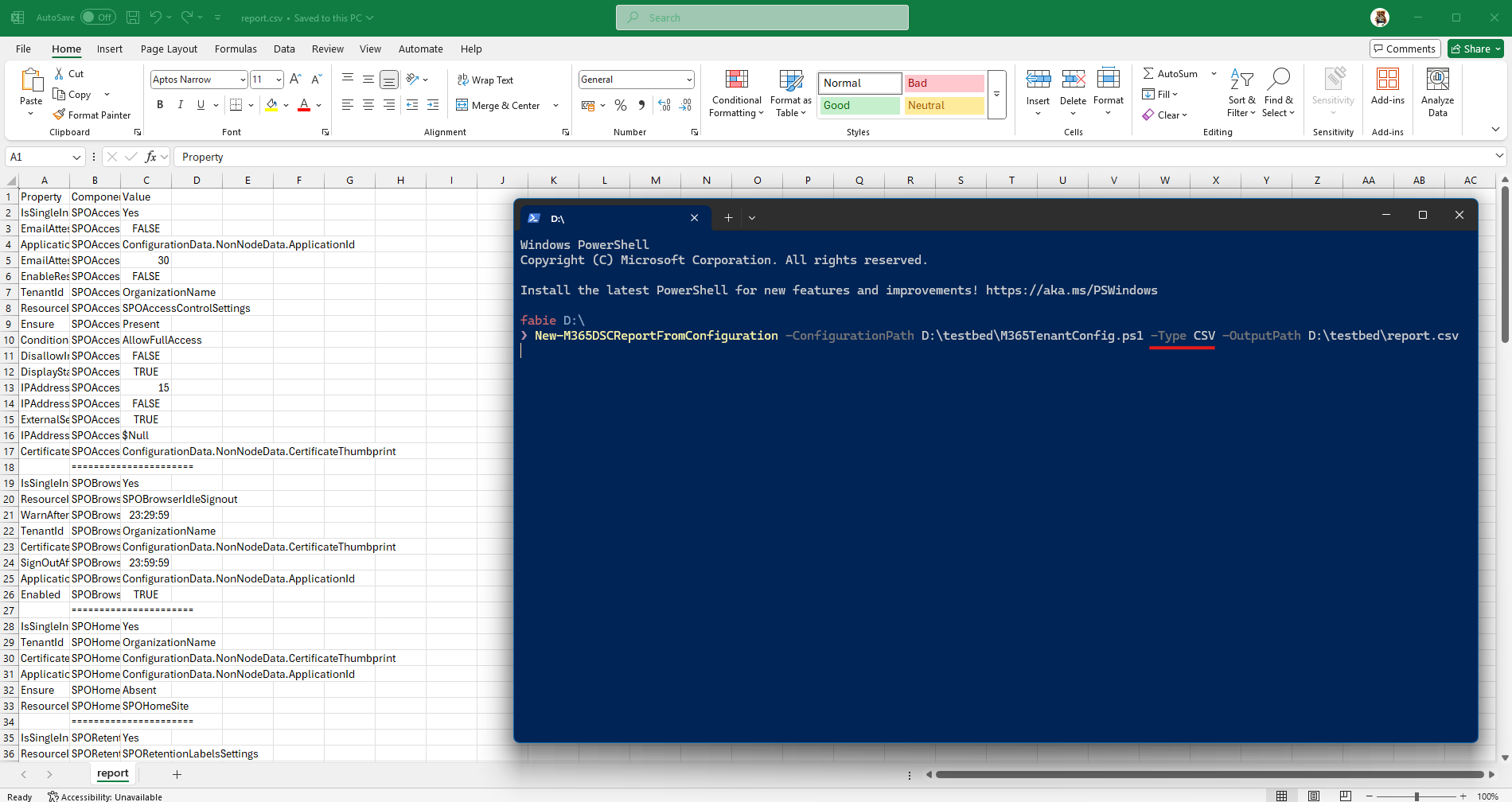
Excel Report¶
Generating an Excel report from a configuration will automatically launch the Excel client as part of the process. Users will see data being loaded progressively into the workbook, and once the generation process has finished, the columns will automatically be resized to fit the content. The report will also automatically format the key mandatory parameter (e.g. primary key) of each resource in bold and apply some styling on the output.
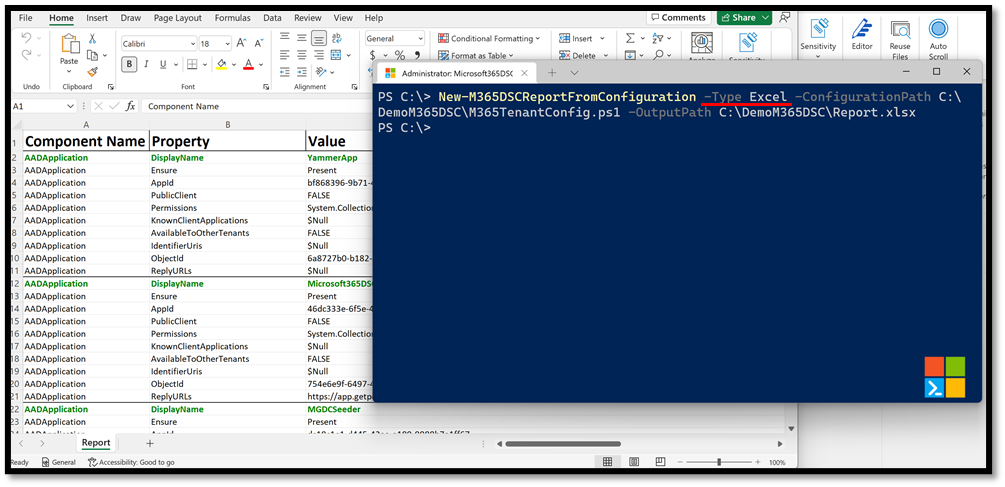
HTML Report¶
Generating an HTML report works slightly differently. The New-M365DSCReportFromConfiguration cmdlet will create the report file at the location specified by the OutputPath parameter, but it won’t actually launch the report for display in a browser. The cmdlet, when used for HTML reports, will also return the raw HTML content of the report as shown in the image below.
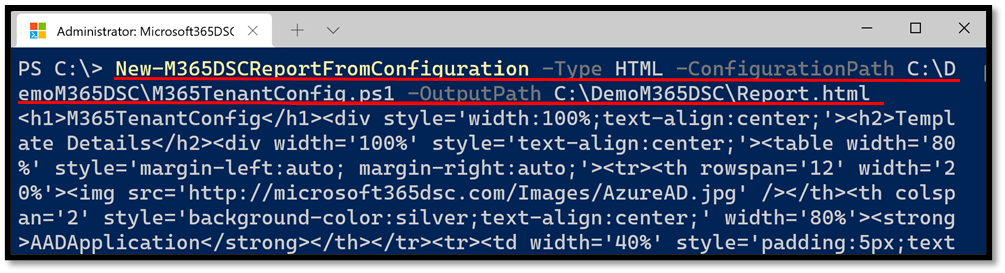
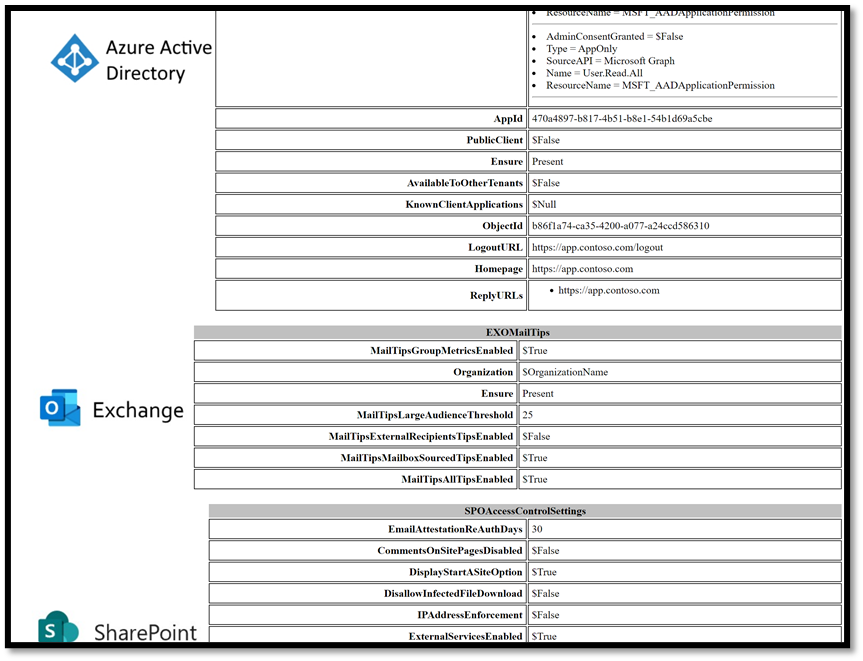
JSON Report¶
The JSON report is the report type that can be consumed by other applications. It contains all resources and its instances, with all properties that can be interpreted by other apps. While the other report types are made to be human-readable, this report type is intended to be machine-readable. Due to the nature of JSON, it's still easily readable and very similar to the actual configuration.